Once we have installed the OS to your VPS for you, we will put a sql express database installation package to your C disk, you can use it to install your sql service or delete it if there is no need.
1. You will find the MS sql installation package in your Disk C, the file name would be SQLEXPRADV2012_x64_ENU, double click it to start the installation.
2. It would take a few mins to extra the installation package, and it would popup a installation Center panel once it is done, please click 'New SQL Server Stand-along installation or add features to an existing installation' as the screenshot below
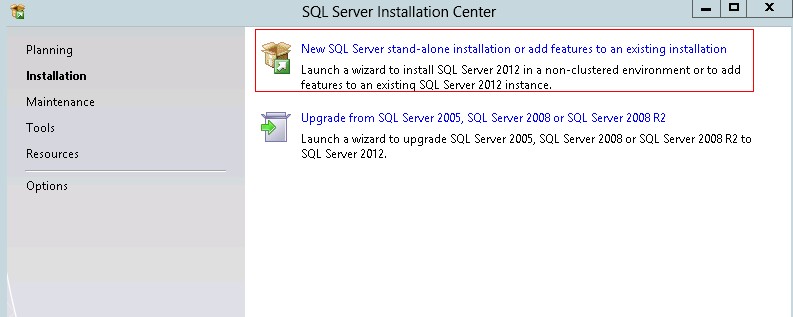
3. Please tick 'I accept the license terms' and click 'Next'
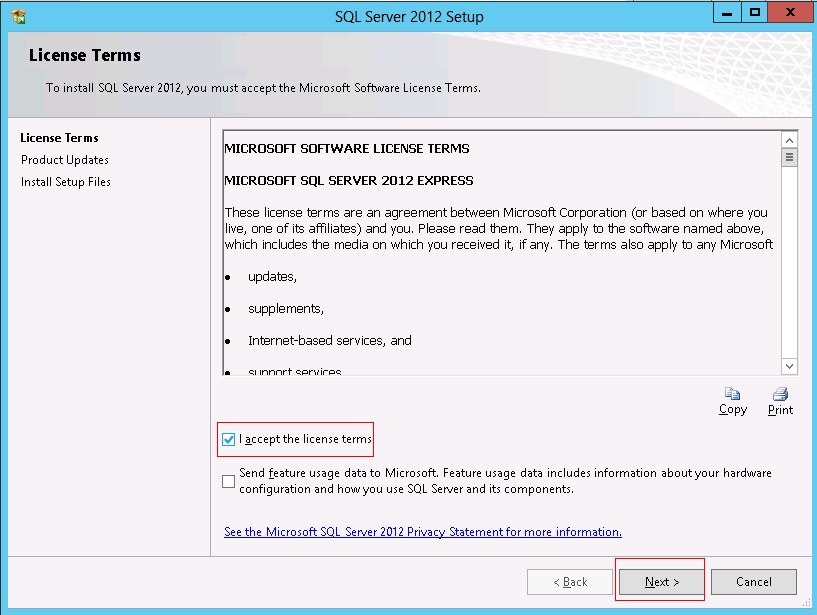
4. Click 'Next' on Product Updates
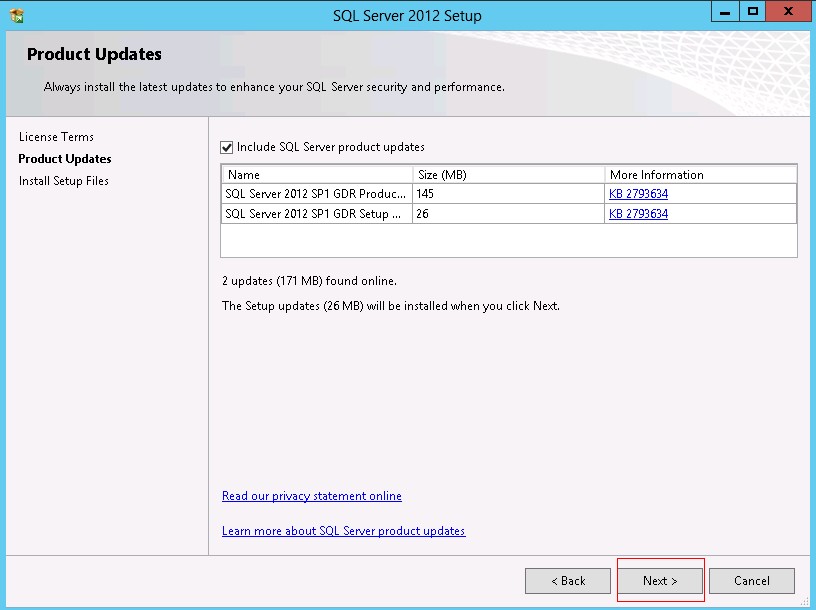
5. On feature Selection panel, you just need tick the check box as the screenshot below, and go next.
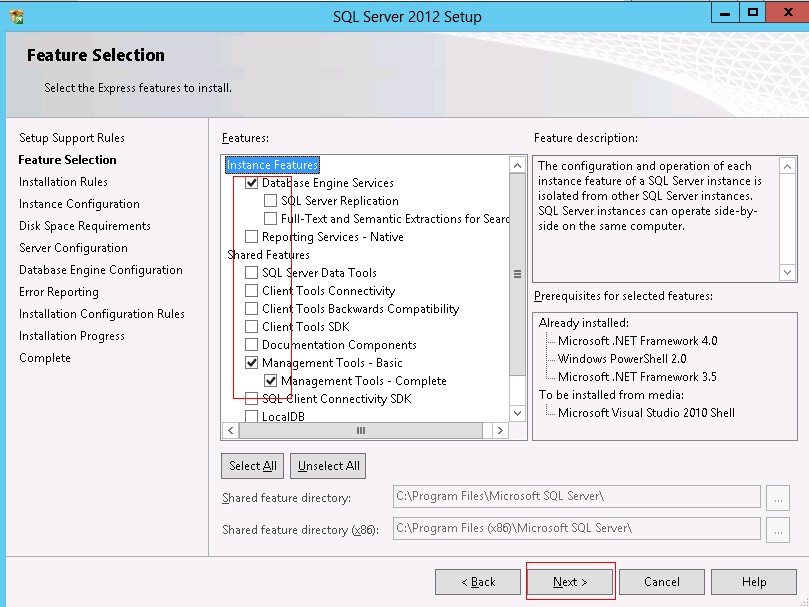
6. Keep the default setting as the screenshot below, and click 'Next'
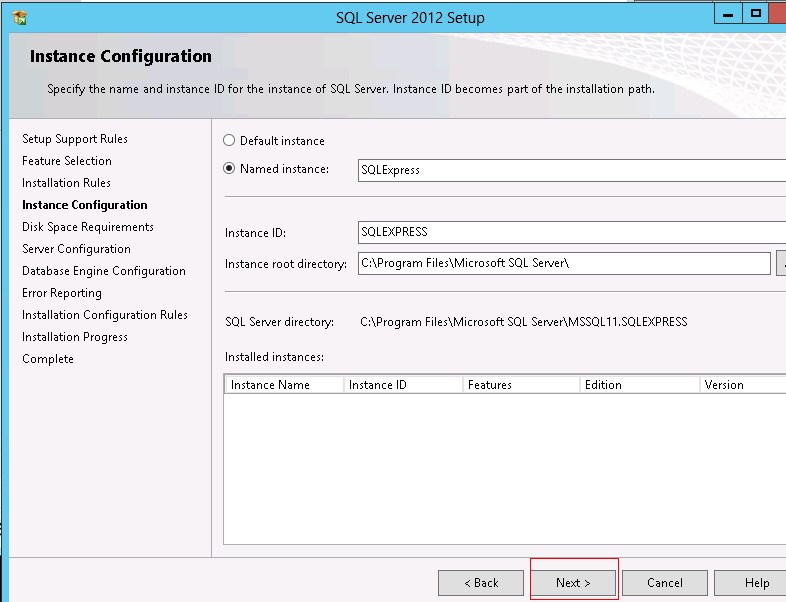
7. Keep the default setting as the screenshot below, and click 'Next'
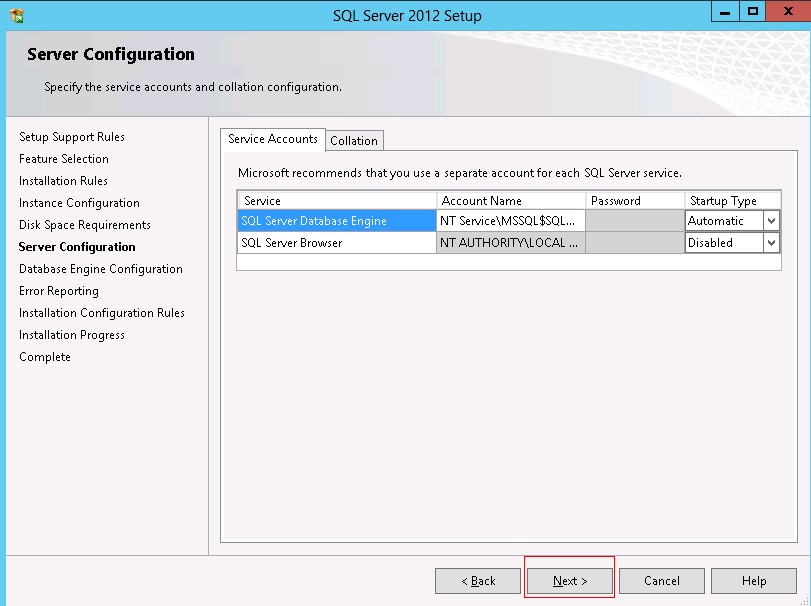
8. Select 'Mixed Mode' and set your sql server SA password here and click 'Next'

9. Check the box if you would like to automatically send error to Microsoft and then click 'Next'
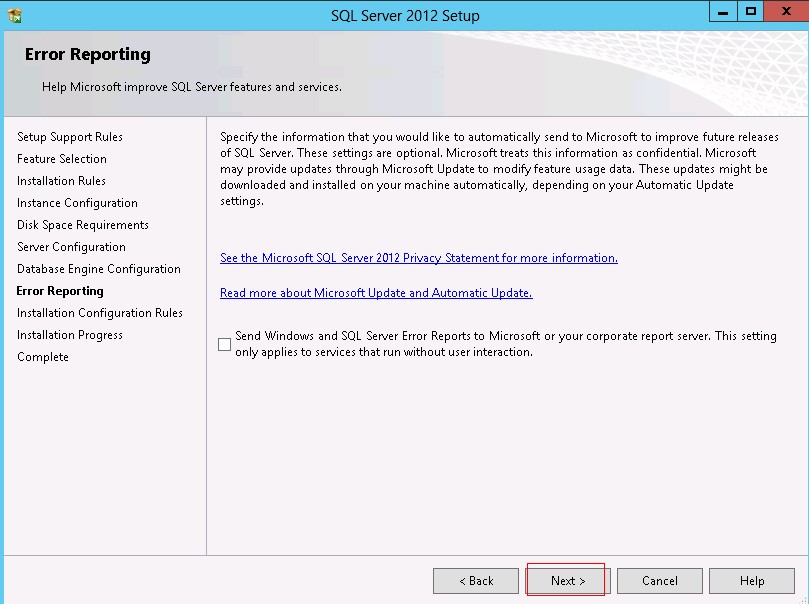
10. The installation progress would take a few mins be completed, please be patient, and then you will get complete panel as the screenshot below, and it means you have installed mssql database server with sql server management studio successfully.
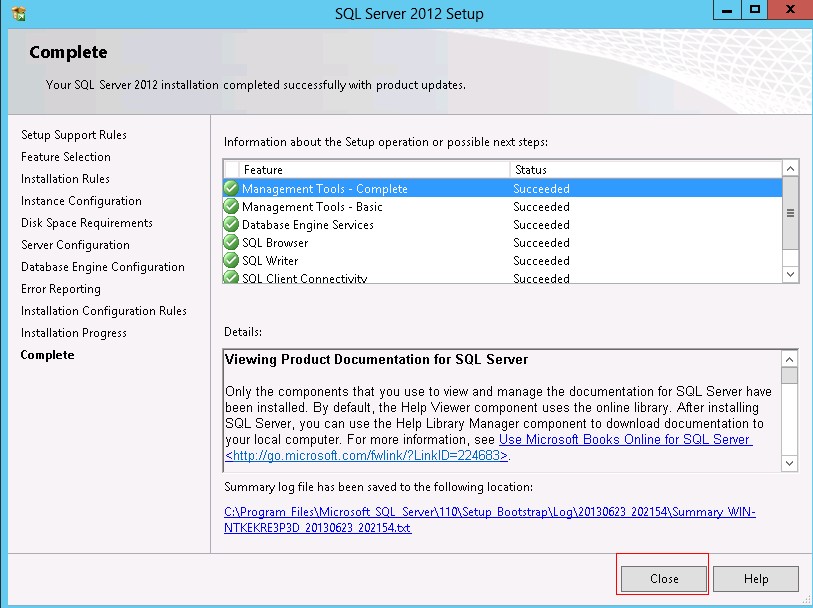
Now, you will be able to use your sql server management studio to create databases, please click
here for details
Article ID: 1457, Created: July 24, 2013 at 10:06 PM, Modified: February 17, 2014 at 12:49 AM